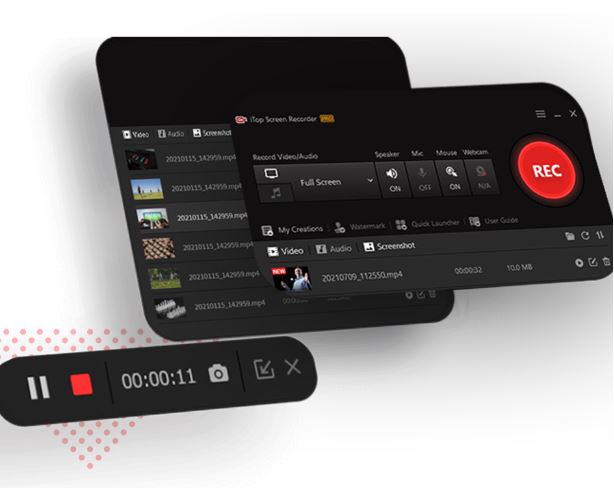
How to screen record protected videos from any online streaming platform? This article discusses simple tricks to help you record protected videos or online meetings on your PC without permission.
Currently, there are many video streaming platforms that provide you with the best TV shows, movies and content. Although they offer a great online streaming experience, they are not much user-friendly if you want to download or record their content. Most of these platforms have security features that block any screen recorder or show a blank screen when someone starts recording. It means that the videos on these platforms are protected, and you can’t save them on your device if there is no download option.
Although it seems like what these platforms are doing is wrong, they have a fair reason for doing it. Blocking screen recordings is the best way to ensure that no one uses their content to make a profit. But what to do if you want to save a TV show, movie, or lecture for personal use? Let’s get to the screen recorder online stuff later and first talk about what protected videos are and why you can’t record them.
What are Protected Videos?
Any encrypted video that blocks screen capture or recording due to DMS protection, copyrights, paid material, or sensitive content is a protected video. There can be any reason for a video to be protected, but all of them share one thing in common. Whenever you try to record protected videos on any platform, either your ID gets blocked, or the screen goes blank. But the reason you are here is that you want an easy way to record such videos without permission.
How to Screen Record Protected Videos for Free
1: Use the iTop Screen Recorder
The first trick in the book is to use the iTop Screen Recorder, which can capture protected videos in the highest quality with audio without getting detected by the security features on any streaming platform. It is a third-party screen recorder with professional features and a simple user interface. You can use it to record any activity on your PC or Mac without worrying about time limits and without any cost. Here is how to screen record protected videos with the iTop Screen Recorder.
STEP 1: Get the iTop Screen Recorder installed on your PC for free. Stream the video you want to record and open the application.
STEP 2: Customize your screen recording preferences and start recording. You can choose audio, capture size, webcam, and video quality before you record your video.
STEP 3: After you are done, go to “My Creations” to preview your recorded video. You can do some editing here and export your recording.
2: Use a Phone or Camera
If you don’t want to use a screen recorder online, you can use your phone to record anything on your PC. This method only looks simple, but when you actually put it to the test, you start finding its restrictions. First, you can’t control the picture quality as it will always come out as a camera recording. You also have to hold your phone in the right position for the whole recording, and it can be hard for you if you are recording a lengthy video.



