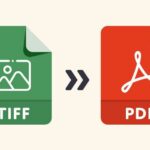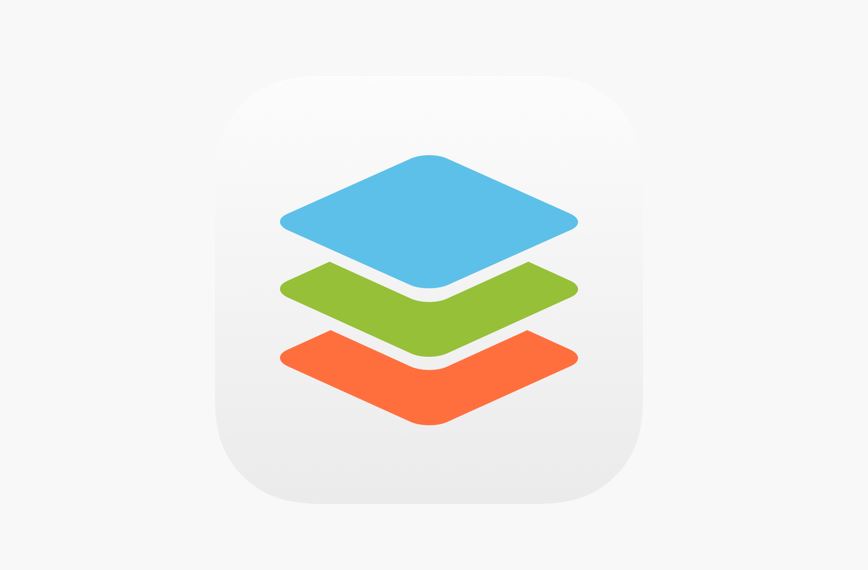
Although PDF (Portable Document Format) was invented many years ago by Adobe, it still remains the most popular file extension for sharing information due to its ease of use, reliability and compatibility with all modern devices that we use on a daily basis. This format ensures, above all, that a file doesn’t alter its original content under any circumstances when we open it on a computer, a laptop, a tablet or a smartphone.
PDF offers many advantages, and one of them is the ability to create fillable forms. These are an important part of everyday working life, as they can be used to make a variety of documents, such as lists, application papers, registration forms or complex invoices.
The use of fillable PDF forms makes it possible to significantly reduce the consumption of paper in companies, as such files can be filled out directly on the computer. Moreover, they are easier to share with customers or colleagues.
So, based on the above reasons we are going to give you some tips on how to create fillable PDF forms with ease. One of the best software tools for this purpose is ONLYOFFICE Docs, an online collaborative office package.
What is ONLYOFFICE Docs?
ONLYOFFICE Docs editors (image source: www.onlyoffice.com)
Unlike the traditional PDF editing tools that are usually used to make fillable forms, such as Adobe Acrobat DC, ONLYOFFICE Docs is an online office package that allows you to edit and collaborate on documents, spreadsheets, presentations and fillable forms through your web browser. You can also view and convert PDF and DjVu files using the built-in reader that comes with the most essential navigation tools.
One of the biggest advantages of ONLYOFFICE Docs is that you can use it to open and edit DOCX, XLSX and PPTX files. Its highest compatibility with the Microsoft Office formats allows you to replace the Microsoft suite without negative consequences if you want to.
The ONLYOFFICE suite is completely open-source, so its on-premise deployment in combination with some advanced security features (for example, JWT protection and data encryption and transit) makes it a good choice for those who care about their online privacy. There is also a cloud-based version that offers the same functionality but allows you to access the editors without having to install them on a local server.
For local editing, you can use the ONLYOFFICE desktop clients for Windows, Linux and macOS. The desktop version is almost identical to the online version, so you can easily switch between them and edit documents in the same way. More than that, ONLYOFFICE provides mobile web editors to make it easier to work on Word, Excel and PowerPoint files if you buy a commercial license. If you are not ready to spend your money, the ONLYOFFICE free mobile apps for Android and iOS are at your command.
ONLYOFFICE Docs comes with a full set of features for collaborative work, such as various sharing permissions, version history, review mode, comments, and online communication, and easily integrates with the most popular business platforms and file-sharing solutions:
- Nextcloud
- ownCloud
- Seafile
- Alfresco
- Confluence
- Jira
- WordPress
- Moodle
- Redmine and more
If none of these is what you use, you can always integrate the ONLYOFFICE editors with its own collaboration platform and get a secure online workspace with calendaring, document and project management, email, CRM and communication features.
With ONLYOFFICE Docs, you can create fillable PDF forms using its document processor, so the whole editing process is quite simple.
How to create a PDF form
As a first step, you need to create a DOCXF form template. This format is based on Microsoft’s DOCX and is used by ONLYOFFICE to create templates.
Later, you will be able to convert your DOCXF template into a fillable PDF file. With ONLYOFFICE Docs, you can make a form template in two ways:
- From scratch;
- Using an already existing Word document (DOCX).
After creating the form template, you have the freedom to make all the required edits to your document. You can enter and edit text paragraphs, add tables and complex objects (charts, shapes, etc.), insert images and hyperlinks, add watermarks and so on.
Importantly, ONLYOFFICE Docs allows you to collaboratively work on form templates. You can share a file with your colleagues or friends and co-edit it together in real time. Co-authoring makes it possible to create ready-to-use form templates much faster.
Once all the necessary edits have been made, you can add some fillable fields where other users will be able to enter data when working with your PDF form. ONLYOFFICE Docs supports a lot of field types so that you can create the desired layout:
- Text fields to enter text information or numbers;
- Radio buttons to create a list of several mutually exclusive options;
- Checkboxes to create multiple selections;
- Drop-down list to select an option from a list;
- Images to add pictures or photos;
- Combo boxes to choose an option from a list or enter text information;
- Email address to enter a designation for an electronic mailbox;
- Phone number to enter a number used to contact a particular person or company by phone;
- Complex field to create a unique field that can contain both text information and another field, such as a text box, a drop-down list, a checkbox or a radio button.
You can add the required fields on the Forms tab on the top toolbar that looks like this:
When you add a field, you will see its properties on the right sidebar. Depending on the field type, there are the following parameters:
- Key allows you to group several fields so that they can be filled out simultaneously;
- Placeholder is the text information that is displayed in the field;
- Tag makes it possible to work with fields in automatic mode by showing some text information to other co-editors;
- Tip is a text message that is displayed when you hover your mouse pointer over the field.
When it comes to text fields, you can also decide on which symbols to be used and choose one of the following formats: None, Digits, Letters, Arbitrary Mask and Regular Expression.
After adding all the desired fields and setting up their properties, you can click the View Form button on the Forms tab to see the final version of your form.
If no edits are necessary, and everything is OK, you can finally turn your form into a fillable PDF file. To do so, click the File tab and decide what is better for you. You can download your form as a PDF file or save its copy in this format. That it. Now you have a fillable PDF file that you can share with others.
Moreover, you can save your DOCXF form as OFORM. This format is also used by ONLYOFFICE and is designed for ready-to-use online forms. The ONLYOFFICE editors open OFORM files directly in your web browser. In this case, your form will look like this:
The biggest advantage of this format is that it doesn’t allow other users to modify its content. All they can do is fill out all the required fields and save the file as a PDF or DOCX document.
Conclusion
ONLYOFFICE Docs is a good choice if you need to create fillable PDF forms and edit other types of office files, including text documents, spreadsheets and presentations. Moreover, ONLYOFFICE offers a library of ready-to-use form templates that are available for free. That means that you don’t have to make form templates manually because you can always find what you need in the ONLYOFFICE library and modify it according to your needs.
ONLYOFFICE Docs has a commercial version and a free community edition that offers complete editing functionality, including form creation If you find it difficult to deploy the self-hosted version of the suite, there is a free desktop app for macOS, Windows and Linux. Browse the official website for more information.