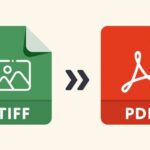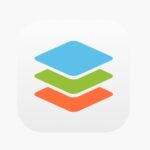Converting PDF files to PNG images is a common requirement for those who want to use their documents in graphic design projects or display them online. In this review, we will take a closer look at PDFgear’s features to determine if it is the right tool for converting your PDFs to PNG. From ease of use to quality of output, we’ll cover it all to help you make an informed decision.
Getting Started with PDFgear
PDFgear is a comprehensive PDF management solution that offers both online tools and desktop software. It stands out from other paid PDF products by currently offering all of its premium features for free.
PDFgear’s online tools are simple to use and accessible from any device with internet access. You can easily convert your PDFs to a variety of file formats, including Microsoft Word, Excel, PowerPoint, and more. The best part? It’s totally free to use with no restrictions on the number of conversions you can make per day.
PDFgear Desktop offers robust features, advanced security and greater control for managing and converting PDFs. It quickly converts PDFs to various formats like Word, Excel, PowerPoint, etc. and compensates for limitations of online tools by providing a comprehensive solution for editing, reformatting and extracting data from PDFs.
How to Convert PDF to PNG
Converting PDF to PNG online
Step 1. Access to PDFgear online PDF to PNG converter, then upload the PDF file you wish to convert to PNG format.
Step 2. You don’t need to set any additional conversion options, just click the “Convert” button to start the process.
Step 3. Wait for the conversion to complete. Download the PNG file to your computer. Check the newly converted PNG file to ensure that it meets your requirements.
Converting PDF to PNG on Mac/Windows
Step 1. Download and install PDFgear software on your computer. Launch the software and select “Convert PDF to Image” option.
Step 2. Select the PDF file you want to convert and choose “PNG” as the output format. Choose the desired location to save the resulting PNG file, if needed.
Step 3. Click on “Convert” button to start the conversion process, then wait for the process to complete.
Additional Features
Converting PDF
PDFgear supports converting any file from and to PDF, preserving the fonts, images, graphics and layouts of any source file. This allows users to more easily edit or reuse the information contained in the PDF. The batch conversion feature helps users save time and streamline their workflow. Whether for personal use or professional use, PDFgear PDF Converter is a must-have tool.
Editing PDF
PDFgear simplifies your PDF workflow with user-friendly commenting and markup tools. Easily comment, fill out, sign and make changes to PDFs to clearly communicate your thoughts and insights. Add text boxes, format text, insert sticky notes, shapes or freehand drawings using the pencil tool. Highlight, underline, strike through and more with ease.
Compressing PDF
PDFgear can reduce document size for sharing, storage or Internet transfer without sacrificing quality and appearance. This is especially important for larger pdf files that consume a lot of storage space and take time to upload/download PDFgear online tools and desktop software have compression features to quickly and easily reduce PDF document size through image optimization and by removing unwanted data.
Organizing PDF
Simplify PDF management and streamline your business with PDFgear, an intuitive PDF organizer. Easily reorder pages with drag-and-drop, insert pages from external files, split, delete, rotate, and extract pages with just a click. Effective organization enhances productivity, eliminates clutter, and keeps important information at your fingertips.
Filling PDF
Easily fill in various fields in PDF forms such as text boxes, check boxes and drop down menus that can be used when you are filling out applications or invoices.PDFgear provides form filling features that allow its users to enter and submit data in PDF forms. Automated form filling saves time, reduces errors, and improves efficiency and organization for both the form filler and the recipient.
Pricing
All PDFgear PDF-related online tools are currently free, but are limited to a maximum file size of 20MB. if you want to lift some of the restrictions on online tools, such as batch processing of PDF files larger than 20, you can use the desktop software they provide for Mac and Windows devices. Currently PDFgear provides online tools and desktop software are completely free, perhaps in the future will add some paid advanced features.
The Final Thoughts
PDFgear is a comprehensive and versatile solution for managing and editing PDF files, offering a range of features and tools that cater to the needs of both online and desktop users. This product provides a convenient and seamless experience for anyone looking to streamline their PDF management process,whether you are working in a professional or personal setting.